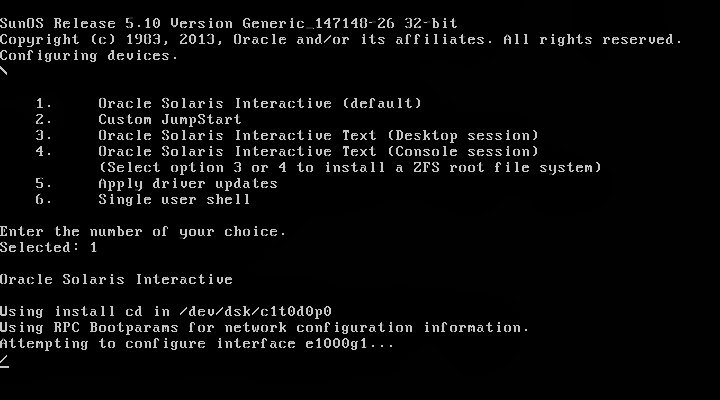Oracle database installed on Linus OS..
so i was command 'startup' on connected Oracle database 11g
but can not startup on database and show error message
"ORA-00845 : memory_target not supported on this system"
★ what is this error message on Oracle?
- cause
→ this is encountered in Oracle Database 11g ans 12c new feature. Set MEMORY_TARGET,MEMORY_TARGET_MAX for use AMM(Automatic Memory Management) feature then you can show this message.
1. Linux system default /dev/shm used 50% on memory. MEMORY_TARGET,MEMORY_TARGET_MAX less then shared memory size
2. shared memory do not mapping /dev/shm mount-point
- how to..
→ this problem is resetting /dev/shm.
☞ unmount /dev/shm and mount /dev/shm
[root@orcl ~]# umount /dev/shm
[root@orcl ~]# mount -t tmpfs shmfs -o size=2g /dev/shm
☞ configure /etc/fstab file
[root@orcl ~]# vi /etc/fstab
tmpfs /dev/shm tmpfs size=2g 0 0 => configure
devpts /dev/pts devpts gid=5,mode=620 0 0
sysfs /sys sysfs defaults 0 0
proc /proc proc defaults 0 0
☞ reboot system
[root@orcl ~]# df -h
Filesystem Size Used Avail Use% Mounted on
/dev/sda3 9.7G 4.1G 5.1G 45% /
tmpfs 2.0G 252M 1.8G 13% /dev/shm
/dev/sda7 21G 5.7G 14G 30% /app
/dev/sda1 194M 50M 135M 27% /boot
/dev/sda2 13G 4.6G 7.4G 39% /home
/dev/sda5 4.9G 2.2G 2.4G 49% /var
- startup database
SQL> startup
ORACLE instance started.
Total System Global Area 422670336 bytes
Fixed Size 1336960 bytes
Variable Size 255854976 bytes
Database Buffers 159383552 bytes
Redo Buffers 6094848 bytes
Database mounted.
Database opened.
SQL>